There are lots of MTK smartphone users out there most
especially on
local-branded smart phone users who have
lots of worries on damaging
their devices from tweaking it.
Why? Lack of developers corresponds the
number of development
available for the device and we know for the fact
that without
backup such as ROM or a stock ROM, fixing most android
problems
such as soft bricks, boot loops, or even hard bricks are too
Create your own Stock ROM for your
MediaTek (MTK) Android Smartphone
Thanks to XDA members who contributed to MTK development,
Mediatek
smartphone users can now be able to create their own
Stock ROM and use
it as a backup whenever serious matters
occur to their loved devices.
With the use of prepacked tools,
MTK android users no longer needs much
developer for their
device because they can be one.
How To Make, Backup and Restore
Stock ROM Flashable with SP FlashTool
On this article, I will be guiding you how to
make your own Stock ROM, use it as your own
backup
and restore it through flashing from SP Flash Tool. Why
from SP
Flash Tool? With SP Flash Tool, even a corrupted,
hard-bricked android
device can still be revived and fixed
which was considered the best
method of repairing any android
software problem.
On this tutorial, we will be using SP Flash Tool and MTK Droid
Tools to
successfully make a flashable Stock ROM for our MediaTek devices.
Requirements:
- Any MTK android device running a Stock ROM.
Stock ROM, otherwise
if your device does not have root
access, you'll get unrooted Stock ROM):
MT6595, MT6592, MT6589, MT6582, MT6577, MT6575,
MT6572, or any MT65xx
- Computer with Windows operating system
- USB Cable
- At least 500 Mb free phone storage
- MTK USB Drivers - Download it here (credits to
- MTK Droid Root and Tools - Get it here
- SP Flash Tool - Get it here (download the
- ClockworkMod (CWM) Recovery
Preparations (Please Read):
proceeding or else, proceeding below is just a waste.
You must have the device in hand with CWM recovery.
You must have the device in hand with CWM recovery.
Download and install
the MTK USB Drivers in your computer,
it contains 6 other USB drivers
needed to detect your device.
Also, you must download MTK Droid Tools
and SP Flash Tool,
extract them to any location or folder you are
comfortable of accessing.
If all are ready, let's proceed to the
instructions.
Instructions:
Creating Stock ROM Backup
First, reboot your MTK android device into
CWM Recovery and connect your device to your
computer using USB Cable.
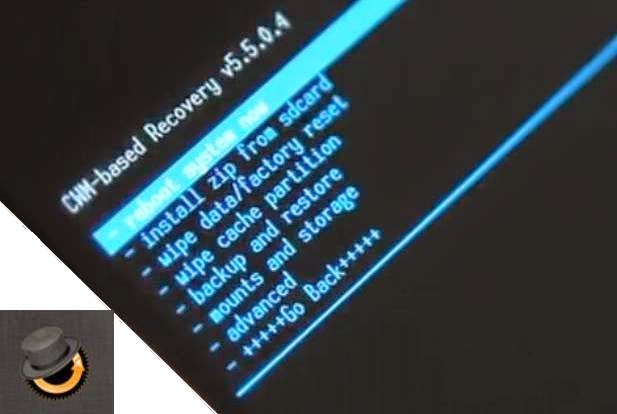
On MTK Droid Tools, click on root, backup, recovery tab
You have successfully restored the stock ROM.
Drop your comment
Similar Post:
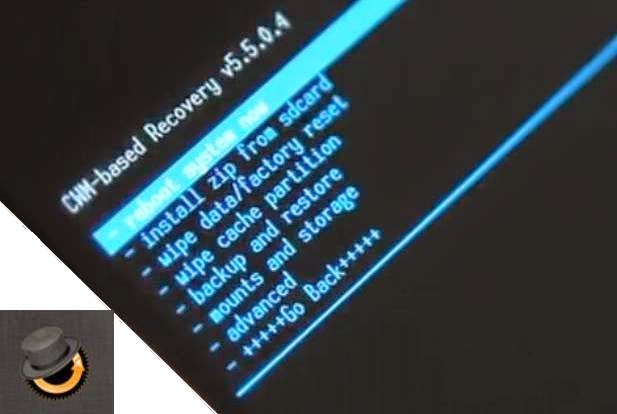
From your computer, Open MTK Droid Tools.exe, run
it as
administrator. Wait for your device to be detected
since you have
installed the USB drivers. You will notice
that color on the lower-left
corner of the tool will turn cyan-blue.
On MTK Droid Tools, click on root, backup, recovery tab
and click the Backup button to start full stock ROM backup.
Wait for the tool to backup your whole Stock ROM.
You can see that the ROM backup will be saved on
\MtkDroidTools\backups.
Wait until a prompt will appear asking you "Pack-up the backup"
or something like that, press NO, it will just compress the backup
you have made and what we need is the uncompressed ROM backup.
Check the status message and check is the task is completed. "Task ended".
It is not done yet, we have to prepare this backup to make it
flashable through SP Flash Tool. To do it, click on To prepare
blocks for Flash Tool.
A new windows will appear asking fol a .md5 file of the backup.
So
navigate to the MTK Droid Tools folder where your backup
is found. Open
the backup that your have created earlier and
select the files.md5 click OPEN.
Wait for MTK Droid Tools to copy the files for
SP Flash Tool, check the status messages until the copying is complete.
When the tool is done, you have now created
the Stock ROM backup of your device!
How To Restore the Stock ROM of your MTK device?
Open SP Flash Tool.exe, run as administrator.
Load the scatter file (click scatter-loading) which
you have prepared from MTK Droid Tools to be
flashable through SP Flash Tool. It can be found in
the !Files_to_FlashTool folder
of your Stock ROM
backup (only if you have just made a backup) or from
where you have saved or placed the Stock ROM.
But in my case, I saved it
on !Files to FlashTool folder.
After you loaded the scatter file, it will look like the
image below. All must checked except for Cache and
User Data, and most importantly, do not check
Preloader and DSP_BL or
else you'll brick it. Those
checked partitions will be restored, make
sure not to
touch or move the backup files so that your phone will
be
restored in your previous stock ROM, also to avoid
boot loops and
bricking.
As you can see, the Stock ROM partition backups are
found on its
specific locations under location column.
If the locations do not appear
(except for CACHE and
USRDATA), the backup stock ROM is
not in the proper
place. To fix that, you must move the files of the
stock
ROM to the same location where the Scatter file is stored.
To restore or flash the Stock ROM backup, first, turn OFF
your MTK android device and remove the USB cable. If your
phone was already turned OFF, click Download from SP Flash
Tool, a prompt will appear, just click YES. Immediately
connect your turned OFF device to your computer via USB Cable.
Wait for the tool to detect your device and restore the Stock
ROM that
you have made. An alert with a green circle appears
after successfully
downloading the ROM.
You have successfully restored the stock ROM.
Drop your comment
Similar Post:



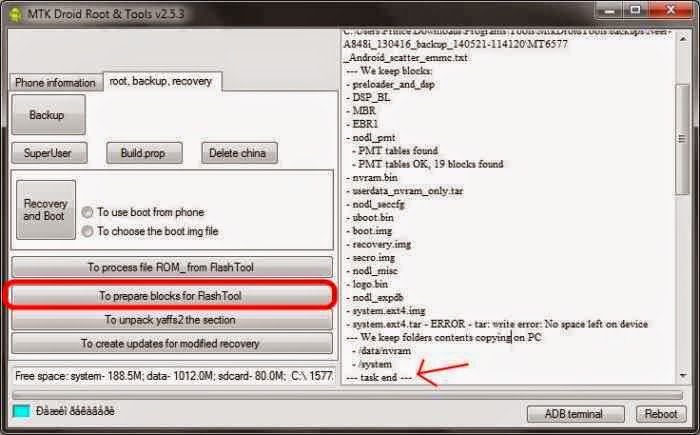










.jpg)




Sanxy you are a phone saver no doubt I just fixed my phone with boot up loop issues now. Thanks and keep up the good work
ReplyDeleteGlad it worked for you
DeleteHow To Backup / Restore Stock Rom With Sp Flash Tool - Sn Tech >>>>> Download Now
Delete>>>>> Download Full
How To Backup / Restore Stock Rom With Sp Flash Tool - Sn Tech >>>>> Download LINK
>>>>> Download Now
How To Backup / Restore Stock Rom With Sp Flash Tool - Sn Tech >>>>> Download Full
>>>>> Download LINK Gs
Can I use this method to get my infinix zero ROM?
ReplyDeleteYes very well you can use it
DeleteGood one, am going to back mine up asap b4 any phone crash
ReplyDeleteThanks. but u only mentioned unrooted device. what about CWM recovery for rooted device? do i follow same process u used for unrooted devices. am waiting 2 get my infinix zero (rooted) backed up please.
ReplyDeleteThanks
Follow the same procedure, your infinix zero should be up and running in no time. You will have to boot up Infinix zero to boot up logo when you connect it to PC by press the volume up key while you connect to your pc
Deleteplease does this method work for an already bricked phone?
ReplyDeleteYes for all mtk device
Deletemy infinix hot note is passworded. i tried formatting but it didnt work. can i still use your method to back up and restore the custom rom
ReplyDeleteYes you can use the method, what do u mean exactly by passworded. What can't you access?
DeleteNeed help with my infinite hot,after system update it booted to recovery mode and has remain like that
ReplyDeleteYou will need to download d boot.img and recovery.img and follow the procedure above.go to xda forum n download d files with scatter file for your phone
DeleteThis comment has been removed by the author.
Deletethe scatter files are not being downloaded from sp flash tool...what to do?
ReplyDeleteYou will have to navigate to where you extract your scatter file and stock rom for it to load
Deletepls can any1 upload the backup scatterfile for infinix hot x507
ReplyDeleteHow To Backup / Restore Stock Rom With Sp Flash Tool - Sn Tech >>>>> Download Now
ReplyDelete>>>>> Download Full
How To Backup / Restore Stock Rom With Sp Flash Tool - Sn Tech >>>>> Download LINK
>>>>> Download Now
How To Backup / Restore Stock Rom With Sp Flash Tool - Sn Tech >>>>> Download Full
>>>>> Download LINK JL